Meta AI, the cutting-edge chatbot from Meta, is now accessible across all its services. This guide will provide you with everything you need to effectively use Meta AI on WhatsApp. Let’s get started!
🔧 Activating Meta AI in WhatsApp is Easy! 🔧
To get started with Meta AI, simply tap the purple-blue round icon at the top of WhatsApp. Select the icon and hit Continue to enable the service.
- On iOS, you’ll find the Meta AI icon in the top-right corner, next to the camera.
- On Android, it’s located at the bottom right, just above the “+” button for new groups.
Once activated, start chatting by typing your questions or requests. Meta AI, powered by Llama 3, will respond with insights from its extensive knowledge base!
Read Also : Want to code faster, smarter, and more efficiently? AI coding assistants are here to help!
:max_bytes(150000):strip_icc():format(webp)/Meta-AI-WhatsApp-71fe3f68af704601a44d69215a385191.jpg)
Meta AI is available in the WhatsApp app for Android, iPhone, the desktop, and the web. The free AI assistant is available in English and in select countries. Ensure the WhatsApp app is updated to the latest version and available in your country.
How to Start a Direct Chat With Meta AI in WhatsApp
You can initiate one-on-one conversations with a single contact, and also use Meta AI within your WhatsApp group chats. You can use Meta AI as your assistant within WhatsApp without making it a part of your friends’ chats. The screenshots below are from WhatsApp on iOS.
- Select the Meta AI icon on the top-right of the chat screen (next to the Camera icon).
- Tap a suggested prompt, or type your own and send it. As Meta AI is a conversational chatbot, you can continue the conversation by asking it follow-up questions.
- To generate images, craft a detailed prompt directly and type it in the text field. You can also type a / to reveal the “/imagine” command that creates AI-generated images with the text prompt in the chat. Select the Send icon (the green arrow pointing to the right) to share the image with friends or groups.
:max_bytes(150000):strip_icc():format(webp)/Meta-AI-WhatsApp-Chat-8f147d1d127045f58a3474069a27a80b.jpg)
Meta may use your AI messages to improve AI quality. However, your non-AI messages and calls stay end-to-end encrypted, so Meta or WhatsApp can’t access them.
How to Chat With Meta AI in an Individual or a Group Chat
The steps to start a chat with Meta AI with a single friend or a group are the same and straightforward.
- Open the individual or group chat.
- Type @ in the message field, and then select Meta AI.
- Enter your text prompt.If this is your first time with the chatbot, read and agree to the terms of service.
- Tap the Send icon.
- Meta AI analyzes the message and displays the answer directly within the group chat window. This reply is visible to all the participants in the conversation.
:max_bytes(150000):strip_icc():format(webp)/Meta-AI-Group-Chat-a837d1411c1340b981e8cb0a2317dc50.jpg)
- To create and share images, follow the above steps and use a text prompt to describe the image you want to generate.
- Alternatively, type @ > Select Meta AI > Type a / > Select /imagine > Describe the image with a text prompt.
- As a conversational chatbot, you can continue chatting with Meta AI and adjust your prompts to get the answers you want.
You can’t disable Meta AI. The next best thing to avoid using Meta AI is not typing the @ symbol to activate the AI in your chats. Meta AI only reads the prompts and responses you send to it.
What Can You Use Meta AI For in WhatsApp?
The clues to creatively using Meta AI are hidden in the automatic suggestions it shows you when you launch it. However, its use is only limited by the prompts you feed it. Here are some of the things Meta AI can do in WhatsApp:
- Use it as a language translator.
- Draft emails and cover letters.
- Ask about events happening in your city.
- Tell it to show you Reels on any topic (For instance, recipes).
- Prompt for family meal plans in a family group chat.
- Create personality quizzes or trivia games in a friends group on WhatsApp.
- Design “original” images, invitation cards, and funny memes with the /imagine command.
- Generate simplified answers on complex topics.
Generally, large language models like Llama 3 have cutoff dates for the data they have collected so far, and they won’t know anything that happened after the specific data. Even though the models are continuously updated, double-check the accuracy of critical questions you ask the chatbot. Meta AI sources the open web and its own family of apps for many answers.
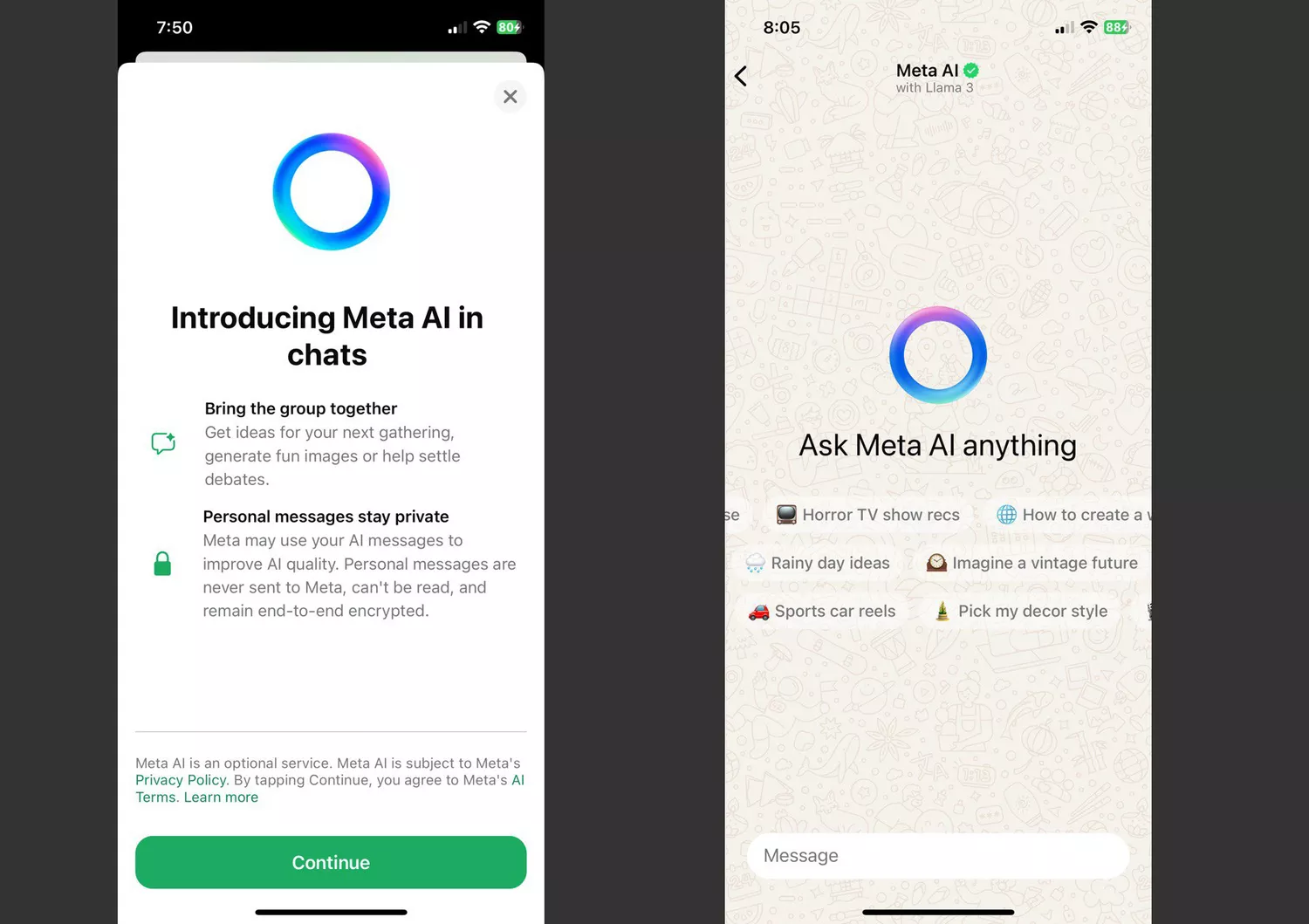
This Post Has 0 Comments